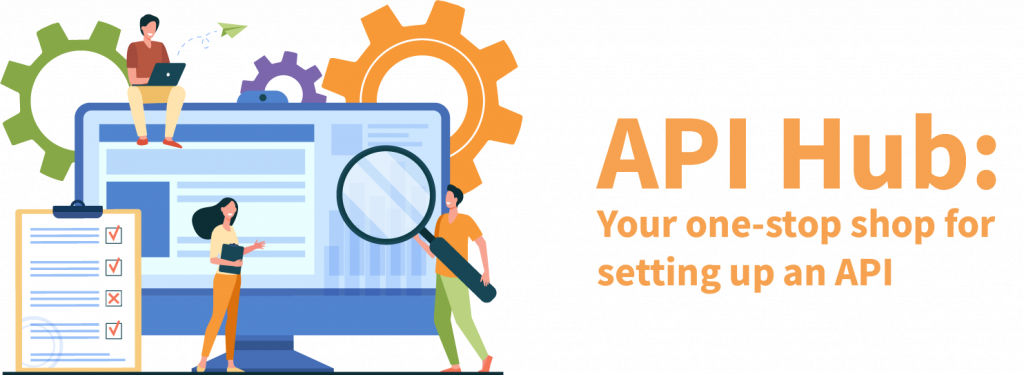Developer Steps to setup API Access
Follow these steps to learn how to subscribe to an MLS data plan in the Spark Datamart:
- Visit Spark and click Signup in the upper right hand corner.
Note: Check out the Pricing, Documentation, and for more information. - Complete the Developer Registration form and click Sign Up at the bottom of the page.
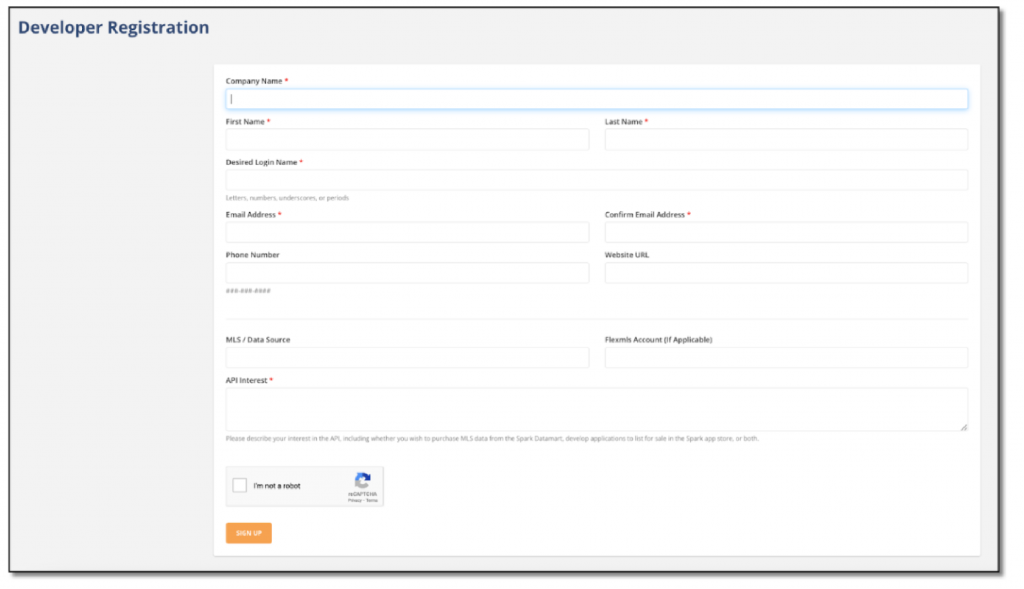
- Once your registration has been approved, you willl need to sign up for a data plan to access live data. Start by logging into your new developer account.
- Under the Datamart menu on the left, click View Developer Datamart. Click on the Datamart link near the top left. You will have to enter a payment method if you have not done so already. The payment screen takes you to the app store when you are finished entering your details. Once you are at the app store, go back to the Datamart at https://sparkplatform.com/appstore/datamart.

- Find the MLS and data plan (IDX, VOW, etc.) you would like to subscribe to, and click Plans and Pricing to view the licensing costs and Terms and Conditions.
- Click the I accept the Terms and Conditions checkbox.
- Select the application(s) that will use the data.
- Indicate whether you are building a product for a specific broker or agent or, if the option is available, multiple brokers or agents.
Note: If building for a specific broker or agent, a login name is required. - Click Purchase With Approval.
Clicking Purchase With Approval initiates the approval process. The agent, office, association, and MLS may need to approve the subscription, depending on required approvals. After all approvals have been completed, you will receive an email from Spark with your data access instructions, you will see your subscriptions on your Spark dashboard, and your payment will be processed.
If an appropriate data plan is not available in the Spark Datamart, please contact the MLS directly to determine if they provide API access.